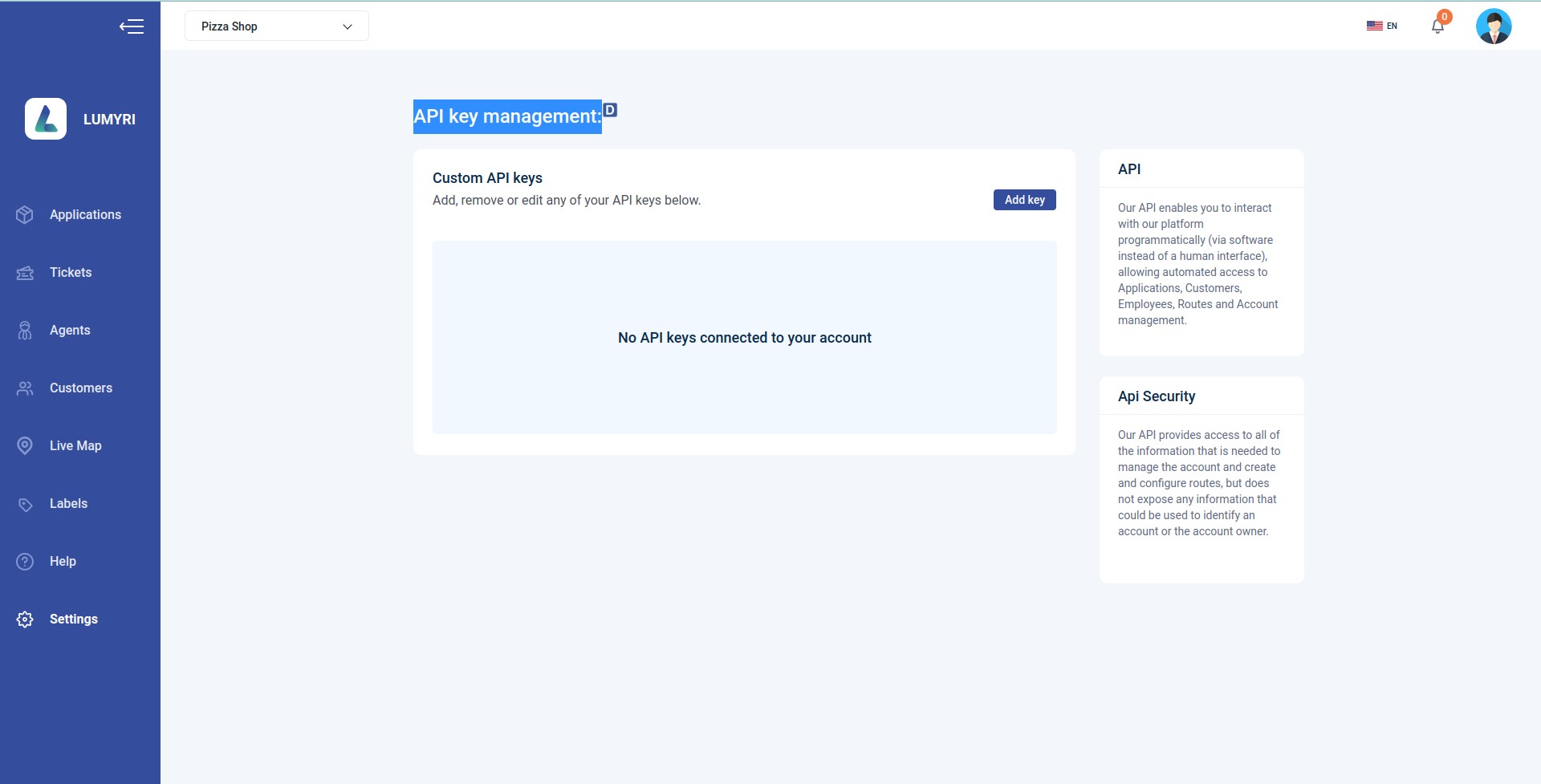Setting
API Our API enables you to interact with our platform programmatically (via software instead of a human interface), allowing automated access to Applications, Customers, Employees, Routes, and Account management.
tip
API Security: Our API provides access to all of the information that is needed to manage the account and create and configure routes but does not expose any information that could be used to identify an account or the account owner.